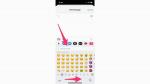Our iPhone and Android devices contain all kinds of secret features, and one of the best ones is getting to customize your text message keyboard. Both devices allow you to change your settings to make your messaging experience as fun and specific to you as you wish. Follow these step-by-step instructions to see how you can design your keyboard exactly the way you want it.
The iPhone gives you one standard iOS keyboard for you to type your messages, but you can swap some settings around and add features such as typing in other languages, emojis, one-handed typing and more.
IPHONE HACK LETS YOU SEND SECRET TEXTS TO FRIENDS
Certain iPhone models are much larger than others, and it can be difficult to stretch your fingers that far while typing all the time. That's why the iOS15 update introduced the one-handed keyboard option to shrink the size of your keyboard and make it easier to type. Here's how to enable it:
BEST EXPERT-REVIEWED PASSWORD MANAGERS OF 2023
There are quite a few keyboard apps that the iOS App Store offers iPhone users. Perhaps the best one is an app called GBoard. This keyboard is the default option that comes on most Android models, but iPhone users can also enjoy its perks by downloading the app.
WHICH APPS ARE DRAINING YOUR PHONE'S BATTERY?
Once enabled, the GBoard will become the default keyboard for apps such as your Email, Notes and Safari apps. However, your iMessaging keyboard will still look the same as before.
GBoard comes with all kinds of features, and one of its best ones is its Google Search feature. This especially comes in handy when you are sending an email. If you open your Email app on your iPhone and compose a new message, you will notice a G icon on your keyboard.
By clicking that icon, you can search for all kinds of things from within the email app without having to exit and do a separate Google Search.
So, for example, let's say you select the "restaurants near me" option and pick out one of the restaurants listed. Once you click it, GBoard will automatically input the name of the restaurant and its location and phone number into the body of your email, as well as a link directly to the restaurant's website. How's that to quickly add info to your emails?
There are lots of other icons featured on the GBoard as well. In the gray bar, you'll notice various different icons. From left to right, these icons allow you to:
HOW TO CHANGE THE FONT ON YOUR IPHONE
Additionally, if you click on that G icon again, a few more features will appear for you. These include doing a Google search, translating text, inserting YouTube links and sharing locations via the Maps app. Again, all of this can be done within your email without having to exit to other outside apps.
Most Android models come with the Gboard already pre-installed on them as the default keyboard. The best part about it is that it automatically plugs into Google services, so you don't have to close out of your text message conversations if you want to Google something. All you have to do is select the Google icon and search for what you want.
GBoard automatically comes with other texting features as well, such as emojis, stickers and GIFs. The options will appear at the bottom of your keyboard, and you can click whichever one you want to use.
And if, for some reason, you do not have Gboard installed already, simply go to the Google Play Store and download the app to begin using.
Settings may vary depending on your Android phone's manufacturer
WHY A GREEN AND ORANGE DOT ON YOUR PHONE CAN INDICATE SOMEONE LISTENING AND WATCHING
You can see what settings come on your Gboard by opening your Settings menu and selecting Keyboard Settings. You will then get a full list of features that you can toggle on and off, such as Glide Typing (where you can glide your finger around the keyboard rather than pressing individual buttons), Emoji suggestions, and Voice input.
There are various keyboard apps that you can download for Android if you do not wish to use GBoard. Some of the more popular ones are Microsoft SwiftKey, Chrooma and Fleksy. If you choose to download one of these apps to use over GBoard, here's how you would swap out the default keyboard.
How did this article help you use different keyboards on your smartphone to make things easier for you? We'd love to hear from you.
For more of my tips, subscribe to my free CyberGuy Report Newsletter by clicking the "Free newsletter" link at the top of my website.
Copyright 2023 CyberGuy.com. All rights reserved. CyberGuy.com articles and content may contain affiliate links that earn a commission when purchases are made.