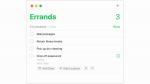Everyone has different ways of keeping their everyday life tasks in order whether it's by keeping to-do lists or having everything written out in a calendar.
MacOS is helping users make their lives even more organized with the latest update to their Reminders feature, and you're going to want to check it out.
GET YOUR KARAOKE ON WITH THIS NEW APPLE MUSIC SING FEATURE
With the latest update found in macOS Ventura, the Reminders feature can accomplish a plethora of tasks for its users. These features include the following:
– Organizing reminders by time and date
– Pinned lists
– Templates
– Text formatting and lists
– Completed section (for when you complete a task)
– Notifications
– Tags
You can use this feature as a to-do tool, configure notifications for a specific time and location, and much more. It's super user-friendly and you'll get the hang of it in no time.
Note: this applies only to those with a macOS computer running macOS 10.8 (Mountain Lion) or later.
We're going to show you how to use some of the basic tools within the Reminders desktop app so that you can start organizing your life better today.
HOW TO BACK UP YOUR MAC COMPUTER
HOW TO UNLOCK AN APPLE DEVICE WHEN ITS OWNER DIES
The tabs in the left panel are for when your reminders and tasks are scheduled for. If you have a reminder set for that same day, it'll fall under the Today tab. Future reminders will fall under the Scheduled tab. Flagged reminders will fall under the Flagged tab, and every reminder you have set will fall under the All tab. Once reminders are completed, they will go under the Completed tab.
Let us know how the Reminders app for macOS works for you.
For more Apple tips, head over to CyberGuy.com and search "Apple" by clicking the magnifying glass at the top of my website. And be sure to subscribe to my free CyberGuy Report Newsletter by clicking the "Free newsletter" link at the top of my website.
Copyright 2023 CyberGuy.com. All rights reserved. CyberGuy.com articles and content may contain affiliate links that earn a commission when purchases are made.